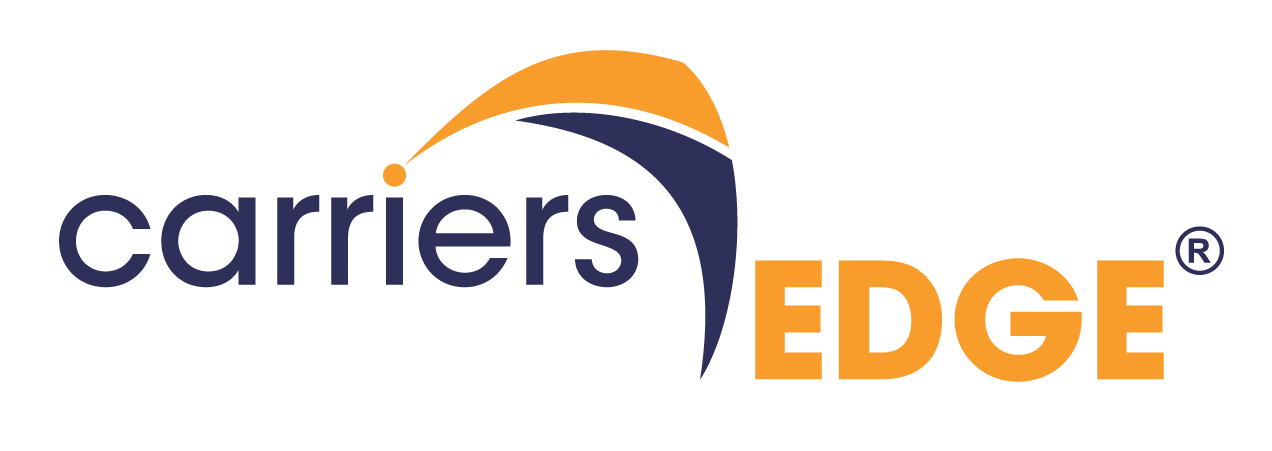Adding the App
-
To use the app, your Carrier Admin must grant your carrier access to Zoom meeting functionality with the events feature on our platform, by going to the CarriersEdge settings and enabling the "Connect Zoom" option.
-
You can directly add the App to your Zoom account from Zoom Marketplace, but you will only be able to use it once you have been granted access by Carrier Admin.
-
Login to your Zoom Account and navigate to the Zoom App Marketplace.
-
Search for the "CarriersEdge" app.
-
Click on Add button.
-
-
Once your Carrier Admin has granted you access, you can add the App when you create an event on the CarriersEdge platform by selecting the event type as Virtual Event or Hybrid Event.
-
After filling in the form with the Event data and clicking save, the CarriersEdge platform will ask you to log in to Zoom and authorize the use of the "CarriersEdge" app.